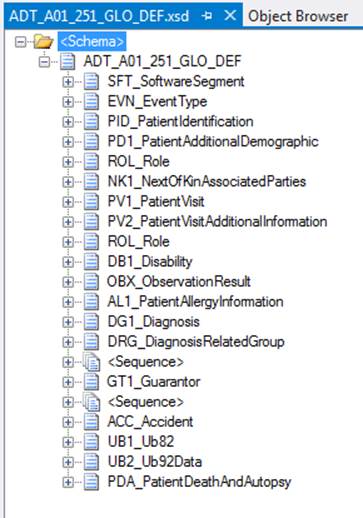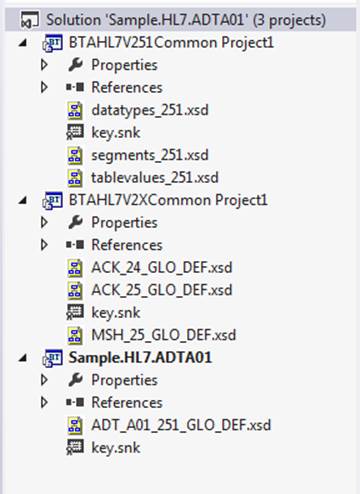An HL7 project requires you to include multiple schemas. The following steps show how to setup projects and retrieve all the schemas for your HL7 needs.
Be sure to rename each project something meaningful. Finally, sign each project in the Properties section before deploying DLLs to the BizTalk Administration Console.
- Open Visual Studio 2012
- Select New Project from the Start Page or File->New->Project
- Under BizTalk Project, Select “Empty BTAHL7 Project”
- Rename Solution “Sample.HL7.ADTA01”
- Right click the solution and Add->New Project
- Select “BTAHL7V251Common Project”
- This project includes the following schemas for version 2.5.1:
- Datatypes
- Segments
- Tablevalues
- Note: Build this project first
- This project includes the following schemas for version 2.5.1:
- Right click the solution and Add->New Project
- Select “BTAHL7V2XCommon Project”
- This project includes the MSH and ACK Schemas
- Note: if the Tutorial is installed you will not need to deploy this to BizTalk
- Right Click Project “Sample.HL7.ADTA01” Add->Existing Item
- Browse to C:Program Files (x86)Microsoft BizTalk 2013 Accelerator for HL7TemplatesSchemasV2.X2.5.1Patient AdministrationADT and Select “ADT_A01_251_GLO_DEF” Schema
- Right Click References ->Add Reference
- Select “BTAHL7V251Common Project1”
Example: ADT A01 message. MSH-12 is the version.
ADT A01 Schema Version 2.5.1